Looking for Answers?
Browse our articles to find the answers you need
Customizing Your Page's SEO Settings in the SEO Panel
article-page.min-read
·
article-page.last-updated-date
Wix automatically adds SEO settings to your site's pages so that search engines and social networks can index and display your pages in search results.
These settings are added to each of your pages by default and are based on your site's information and best practices for SEO.
You can customize your page's SEO settings in the SEO Panel of your pages.

Important:
Search engines will update search results with any changes that you make the next time that they crawl your site. If you want to try to speed up the process, you can submit your page's URL to search engines.
Tip:
You can also manage the settings for your whole site in the SEO Settings section of your site's dashboard. Learn more about SEO Settings
In this article, learn more about:
Optimizing your page's title tags, meta descriptions, and URL
Your site's pages include a title tag, meta description, and URL slug to help search engines and social networks show information about your pages.
Wix automatically adds default SEO settings for your title tag, meta description, and URL slug to your page. These default settings are based on the following:
- Title tag: Your page name and site name. For example, "Home | My Stunning Website".
- Meta description: Your page's description.
- URL slug (ending of the product page URL): The page's name.
Optimizing these SEO settings can improve your search engine ranking and drive traffic to your site.
Want some inspiration?
Let the AI Text Creator automatically generate your title tags and meta descriptions.
Learn how to customize your site's titles, descriptions, and URL slugs for:
Your site's pages in the Editor
Your site's pages in Editor X
Wix Stores product pages
Wix Stores category pages
Wix Blog posts
Wix Blog categories
Wix Bookings services
Online Programs
Wix Events
Letting search engines index your page
You can choose whether or not to allow search engines to crawl and index your page in the SEO Basics settings of the page's SEO panel. Letting search engines index your page allows it to appear in search results.
Tip:
You can also control indexing for your whole site and all pages of the same type.
Learn how to let search engines index your page for:
Your site's pages in the Editor
Your site's pages in Editor X
Wix Stores product pages
Wix Stores category pages
Wix Blog posts
Wix Blog categories
Wix Bookings services
Online Programs
Wix Events
Managing your page's canonical tags
Wix automatically creates a default canonical URL for all of your pages. You can change the canonical tag for a page in the Advanced SEO tab if you have multiple URLs that go to that page.
For example, you may have duplicate versions of a page if you apply tracking parameters to the end of a URL. The URLs below contain different parameters, but lead to the same page:
- https://www.mystunningwebsite.com/services
- https://www.mystunningwebsite.com/services?fb=1
- https://www.mystunningwebsite.com/services?UTM_campaign=fallCampaign
The canonical tag tells search engines to index only this page and show it in search results for a given keyword or search phrase.
Important:
Changing your canonical tags can have an effect on how your site appears in search results. Before making any changes here, we recommend learning more about canonical URLs.
Learn how to customize canonical tags for:
Your site's pages in Editor
Your site's pages in Editor X
Wix Stores product pages
Wix Stores category pages
Wix Blog posts
Wix Blog categories
Wix Booking services
Online Programs
Wix Events
Using structured data markup for rich results
Structured data markup gives search engines detailed information about your page. This detailed information can show up as rich results in searches and improve your site's ranking. Learn more about structured data markup.
Important:
Structured data markup is an advanced topic. Wix Customer Care cannot help with any changes to your site's markup. If you have problems with markup for your site, check out our structured data troubleshooting help article.
Learn how to add structured data markup to:
Your site in Editor
Your site in Editor X
Wix Stores products
Wix Stores categories
Wix Blog posts
Wix Blog categories
Wix Bookings services
Online Programs
Wix Events
Tip:
When you add a business name and location to your site, Wix automatically creates Local Business markup for your homepage. Local Business markup can help improve your website's search results and ranking. Learn more about Local Business markup
Customizing your social share settings
When you share your pages to a social network, Wix provides the information you've included in your Social Share settings for the page. By default, the values you use in your SEO title tag and meta description are used in your Social Share title and description.
You can customize the text and image that display when you share your site's pages on social networks like Facebook, Instagram, and Twitter.
You can also customize your page's Twitter Settings to display a different title, description, and image for pages that you share on Twitter.
Learn more about customizing Social Share settings and Twitter Settings.
Adding additional meta tags
Meta tags are snippets of HTML code that describe your page’s content. While not visible on the page itself, they appear in the code and tell search engines how to display the page in search results.
Wix automatically adds all the required meta tags to your pages based on common SEO best practices. Some examples of these are your page's title tag and your page's meta description.
You can also add your own additional meta tags to the code. For example, Google can use additional meta tags to create rich results for your site in search results. Learn More
Important:
- You can only use the following tag types: <meta> and <link>.
- You can add up to 10 tags, but can't add a meta tag that Wix already created for you.
- If you want to add an additional tag that is not supported, you can use the Custom Code section. Learn More
- You can also add meta tags to all pages of a certain type in your SEO Settings.
Learn how to add additional meta tags to:
Your site's pages in Editor
Your site's pages in Editor X
Wix Stores product pages
Wix Stores category pages
Wix Blog posts
Wix Blog categories
Wix Bookings services
Online Programs
Wix Events
Want to continue optimizing your site for SEO?
- Learn more about SEO best practices
- See how to apply settings across your whole site using SEO Settings.
- Read about Wix's great SEO features and how to use them in the Complete Wix SEO Guide.
article-page.feedback-title

 on the left side of the Editor.
on the left side of the Editor. next to the relevant page.
next to the relevant page.
 in the top bar.
in the top bar.
 next to the relevant page.
next to the relevant page.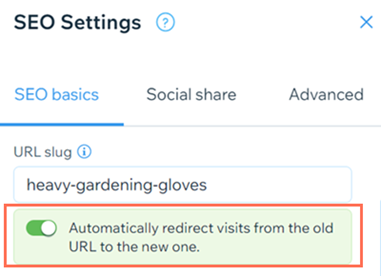
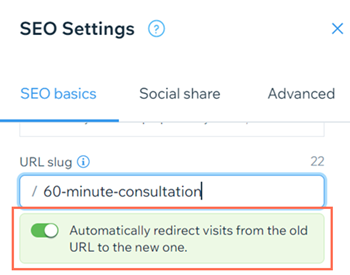
 next to the relevant program on the Published tab or the Drafts tab.
next to the relevant program on the Published tab or the Drafts tab.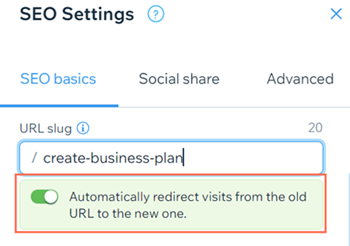
 next to the relevant event.
next to the relevant event.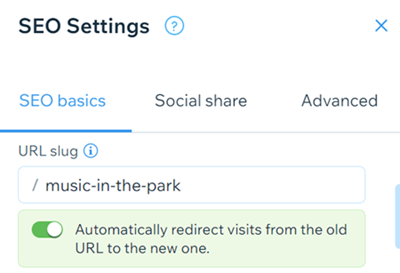
 next to the relevant program on the Published tab or the Drafts tab.
next to the relevant program on the Published tab or the Drafts tab.
 icon on canonical under Meta Tags.
icon on canonical under Meta Tags. in the top bar.
in the top bar. next to canonical under Meta tags.
next to canonical under Meta tags.  .
.  on the left side of the Editor.
on the left side of the Editor. in the top bar.
in the top bar. in the top bar.
in the top bar. .
.  .
.  .
.